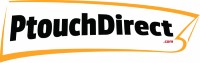Care and Maintenance Guide for Brother P-touch Label Makers
Posted by Bryan L on 08/19/2024
Care and Maintenance Guide for Brother P-touch Label Makers
As the owner of PtouchDirect.com and someone who has been knee-deep in the world of label makers for years, I’ve seen it all—jammed tapes, faded prints, and machines that just won’t turn on. One thing I’ve learned is that a little care and maintenance go a long way in keeping your Brother P-touch label maker in top shape. Whether you’re labeling wires in the field, running a bustling office, managing a retail store, or organizing your home workspace, taking care of your label maker will save you time, money, and a lot of frustration down the road.
Why Maintenance Matters
Let’s start with why regular maintenance is so crucial. Imagine you’re in the middle of labeling an important project, and suddenly your label maker jams, or the print quality takes a nosedive. It’s frustrating, right? Regular maintenance helps prevent these common issues, ensuring your machine runs smoothly when you need it most.
When you’re running a small to medium-sized business, downtime can cost you—both in productivity and dollars. A well-maintained label maker not only extends the life of the machine but also keeps your business operations running without a hitch.
Daily and Weekly Maintenance Tips
Let’s dive into some practical tips that you can incorporate into your daily and weekly routines. These are simple steps, but they can make a huge difference in how well your label maker performs.
Clean the Print Head
One of the easiest ways to keep your Brother P-touch label maker in good shape is by cleaning the print head regularly. The print head is where the magic happens, but it’s also where dust and debris can accumulate, leading to poor print quality.
How to Clean It: Use a soft, lint-free cloth lightly dampened with isopropyl alcohol. Gently wipe the print head to remove any dust or residue. Do this daily if you use your label maker frequently.
Check for Tape Residue
After you’ve been using your label maker for a while, you might notice a bit of tape residue building up around the cutter and tape path. This residue can cause jams or make the tape feed unevenly.
Quick Check: After each use, take a moment to inspect the tape path and cutter. If you see any residue, wipe it away with a dry cloth.
Use Print Head Cleaning Tapes
See Available Print Head Cleaning Tapes
Power Down Properly
It might seem trivial, but how you turn off your label maker matters. Powering down properly helps avoid unnecessary wear on the internal components.
Pro Tip: Always use the power button to turn off your label maker, rather than just unplugging it. This ensures the machine completes any necessary shutdown processes.
Deep Clean the Machine
It’s a good idea to occasionally give your label maker a more thorough cleaning, especially if you use it frequently. This doesn’t take long, but it helps keep the machine running smoothly.
Steps to Follow:
- Exterior Cleaning: Wipe down the exterior with a soft, dry cloth to remove any dust or smudges.
- Rollers and Tape Compartment: Open the tape compartment and gently clean the rollers and tape guides. This prevents any buildup that could cause feeding issues.
Inspect Tape Rolls
Tape jams are a common frustration, but they’re often preventable. A lot of jams occur because of damaged or improperly fed tape rolls.
What to Look For: Check your tape rolls for any signs of damage, like creases or tears. Also, make sure the tape is feeding straight and not getting caught on anything.
Check Power Supply and Batteries
It’s easy to overlook the power supply and batteries, but they’re both crucial for keeping your label maker running smoothly. A frayed cord, loose connection, or depleted batteries can cause your label maker to malfunction at the most inconvenient times.
Quick Inspection: Every week, take a moment to check the power cord for any signs of wear and tear. Make sure it’s securely connected to both the label maker and the power outlet. If your label maker runs on batteries, check the battery compartment regularly for corrosion or loose connections. Replacing the batteries with fresh ones when you notice any drop in performance can help prevent unexpected shutdowns. Keeping an extra set of batteries on hand is always a good idea to avoid interruptions during crucial tasks.
Troubleshooting Common Issues
Even with the best maintenance routine, issues can still arise. Here are some common problems and how to fix them.
Poor Print Quality
If your labels are coming out faint or uneven, it’s likely an issue with the print head or tape.
Solution: Start by cleaning the print head as mentioned earlier. If the issue persists, check the tape to ensure it’s compatible with your label maker. Sometimes, using off-brand tapes can cause print quality issues.
Preventive Tips: Always store your tapes in a cool, dry place to prevent them from deteriorating. Using Brother-branded tapes also helps maintain optimal print quality.
Label Tape Jams
Tape jams are one of the most common issues with label makers, but they’re usually easy to fix.
Solution: If you experience a jam, turn off the machine and carefully remove the tape cartridge. Gently pull out any jammed tape, being careful not to damage the machine. Once the jam is cleared, reinsert the tape cartridge and try printing again.
Preventive Tips: To avoid jams, make sure you’re using the correct tape width and that the tape is loaded properly. Keeping the tape path clean also helps.
Machine Won’t Power On
If your label maker won’t turn on, the issue might be with the power supply or internal components.
Solution: Start by checking the power cord and battery connections. If everything looks fine, try a different outlet or replace the batteries. If the machine still won’t turn on, it might need a reset. Refer to your user manual for specific reset instructions.
Preventive Tips: Regularly inspect the power cord and battery compartment to ensure everything is in good condition. Avoid overloading the machine by printing long batches without giving it time to rest.
Best Practices for Long-Term Care
In addition to regular cleaning and troubleshooting, there are a few long-term practices that can help extend the life of your Brother P-touch label maker.
Proper Storage
Where and how you store your label maker can have a big impact on its longevity.
Storage Environment: Keep your label maker in a cool, dry place away from direct sunlight. Extreme temperatures and humidity can damage the machine and the tapes.
P-touch Tape Storage: Always store tape rolls in their original packaging until you’re ready to use them. This protects them from moisture and dust, ensuring they perform well when you need them. We recommend use our Custom P-touch Tape Carrying Case for storage.
Software and Firmware Updates
Like any electronic device, your label maker’s software and firmware may need updates to function optimally. If your label maker does not connect to a PC or MAC then you're in luck - you can skip this section! :)
Importance of Updates: Brother occasionally releases updates that can improve functionality or fix bugs. Keeping your label maker up to date ensures you’re getting the best performance possible.
How to Update: Check Brother’s website periodically for any available updates. Follow the instructions to download and install them—most updates are straightforward and quick to apply.
Conclusion
Regular care and maintenance are the keys to getting the most out of your Brother P-touch label maker. By incorporating these tips into your routine, you can avoid common issues, extend the life of your machine, and keep your business running smoothly. At PtouchDirect.com, we’re here to support you every step of the way—because a well-maintained label maker isn’t just a tool, it’s an investment in the efficiency and success of your business.