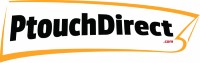Common Brother P-touch Tape Issues and How to Fix Them!
Posted by Bryan L on 07/18/2024
Common Brother P-touch Tape Issues and How to Fix Them!
As the proud owner of ptouchdirect.com, I’ve had my fair share of experience with Brother P-touch label makers. These handy devices are a staple in both small businesses and homes, providing efficient and clear labeling solutions. However, like any other tool, they come with their quirks and occasional issues. In this article, I’ll walk you through some of the most common problems you might encounter with Brother P-touch tapes, and more importantly, how to fix them.
Turning the Green Gear Counterclockwise to Tighten the Tape
The Leading Issue
One of the most frequent issues I’ve come across involves the tape becoming loose or the ink ribbon getting caught between the tape layers. This problem can often be traced back to the green gear on the tape cassette. If you’ve ever encountered your Brother P-touch label maker refusing to advance the tape correctly, this might be your culprit.
How to Fix It
- Remove the Tape Cassette: Start by removing the tape cassette from the label maker. This will allow you to inspect it more closely.
- Inspect for Slack: Check the cassette for any slack in the ink ribbon. Slack can cause the ribbon to get caught, leading to printing issues.
- Turn the Green Gear: Using your fingers, turn the green gear on the tape cassette counterclockwise. This action will tighten the tape and remove any slack.
- Reinstall the Cassette: Place the tape cassette back into the label maker, ensuring it’s properly aligned and securely in place.
- Avoid Manual Pulling: As tempting as it might be, avoid pulling out the tape manually. Doing so can misalign the ink ribbon, causing further issues.
When I first started using Brother P-touch label makers, I often faced this issue. It was frustrating until I realized the simple fix of turning the green gear. It’s now a routine check I do every time I install a new tape cassette.
Tape Jamming
Symptoms and Causes
Tape jamming is another common issue. You’ll know it’s happening if the tape gets stuck, does not advance, or prints unevenly. This can be caused by dust and debris in the tape path, improper tape loading, or a damaged tape cassette.
How to Fix It
- Clean the Tape Path: Use a soft cloth to clean the tape path inside the label maker. Removing any dust and debris can prevent jams.
- Check Tape Installation: Ensure that the tape cassette is correctly installed. It should click into place securely.
- Replace the Cassette: If the tape cassette appears damaged, replace it with a new one. Using high-quality, genuine Brother TZe Tapes can help avoid this problem.
I recall a time when my label maker constantly jammed, disrupting my workday. After cleaning the tape path and ensuring proper installation, the problem was resolved, saving me time and frustration.
Faded Print
Symptoms and Causes
Faded or uneven print on your labels is often due to low battery power, a dirty print head, or poor-quality tape.
How to Fix It
- Replace or Recharge Batteries: If your label maker runs on batteries, try replacing or recharging them. Low power can affect print quality.
- Clean the Print Head: Use a cotton swab and isopropyl alcohol to gently clean the print head. This will remove any dirt or residue affecting the print.
- Use Genuine Tapes: Ensure you are using genuine Brother P-touch TZe Tapes. These tapes are designed to work perfectly with your label maker, ensuring high-quality prints.
I’ve found that regular maintenance, like cleaning the print head, can go a long way in maintaining print quality. Once, after a particularly busy month, I noticed my labels were fading. A quick battery change and print head clean-up restored the print quality to its former glory.
Tape Cutting Issues
Symptoms and Causes
If your tape doesn’t cut cleanly and leaves frayed edges, it’s likely due to a dull cutter blade or incorrect cutting technique.
How to Fix It
- Clean the Cutter Blade: Adhesive residue can build up on the cutter blade, causing it to dull. Clean the blade with a cloth to remove any residue.
- Proper Cutting Technique: Ensure you are using the cutter lever or button correctly. Press it firmly and evenly.
- Replace the Cutter Blade: If the blade is too dull, it might need replacing. Check your label maker’s manual for instructions on how to do this.
Once, during a labeling project for an office reorganization, I noticed the tape edges were frayed. Cleaning the cutter blade did the trick, and the cuts were clean again.
Misaligned Text
Symptoms and Causes
Misaligned text on your labels can be frustrating. This issue is often due to incorrect settings or movement of the tape during printing.
How to Fix It
- Adjust Margin Settings: Check the margin settings in your label maker’s menu and adjust them as needed.
- Hold Steady During Printing: Ensure the label maker is held steady during printing to prevent the tape from shifting.
- Recalibrate the Tape: Sometimes, reinstalling the tape cassette can help recalibrate the tape and fix alignment issues.
During a product labeling task in my small business, I noticed misaligned text on some labels. Adjusting the margin settings and holding the label maker steady while printing resolved the issue.
Label Peeling Off
Symptoms and Causes
Labels that don’t stick well and start peeling off can be a common problem, especially in environments with high humidity or dust.
How to Fix It
- Prepare the Surface: Clean and dry the surface before applying the label. This ensures better adhesion.
- Use Appropriate Labels: Use P-touch laminated tapes for environments that require durable, weather-resistant labels.
- Press Firmly and Evenly: When applying the label, press firmly and evenly to ensure it sticks well.
During a project for a client’s outdoor signage, I noticed some labels were peeling off. Switching to P-touch laminated tapes and thoroughly cleaning the surfaces before application solved the problem.
Error Messages
Common Errors and Solutions
- “Tape End” or “No Tape”:
- Solution: Replace the tape cassette or check for proper installation.
- “Battery Low”:
- Solution: Replace or recharge batteries.
- “Tape Jam”:
- Solution: Open the tape compartment and clear any jams.
Encountering error messages can be daunting, but they usually have straightforward solutions. Keeping spare tape cassettes and batteries on hand can save you from unexpected downtime.
Conclusion
Regular maintenance and proper handling of Brother P-touch label makers can prevent most common issues. By addressing problems like loose tapes with the green gear, tape jams, faded prints, and others, you can ensure your label maker performs optimally. Remember, genuine Brother TZe Tapes are designed for the best performance with your label maker.
For all your Brother P-touch tape needs and accessories, visit ptouchdirect.com. Our blog is packed with more tips and troubleshooting guides. If you have persistent issues, don’t hesitate to contact our customer support for personalized assistance.
By following these steps and using the right products, you can keep your Brother P-touch label maker running smoothly, ensuring your labels are always clear and professional. Happy labeling!