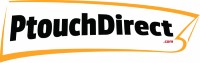Troubleshooting Tips for Brother P-touch Label Makers!
Posted by Bryan L on 06/17/2024
Troubleshooting Tips for Brother P-touch Label Makers
If you're a small business owner, you know how vital organization is to your success. One of the unsung heroes in keeping everything in order is the Brother P-touch Label Maker. These devices are reliable, efficient, and perfect for creating everything from price tags to file labels to special messaging for customers. However, like any piece of technology, they can run into issues from time to time. Let's dive into some troubleshooting tips for Brother P-touch Label Makers, so you can keep your labeling smooth and stress-free.
Label Tape Issues
Tape Jamming
One of the most common issues is tape jamming. Imagine you're in the middle of labeling products for a big sale, and suddenly your tape gets stuck. Frustrating, right?
Causes: Tape jams often occur due to incorrect loading or a dirty tape path.
Solutions: First, make sure you’re loading the tape correctly. Open the cover and remove the tape cartridge. Check for any obvious obstructions and reinsert the tape, ensuring it’s aligned properly. Cleaning the tape path can also help. Use a small brush or compressed air to remove any debris.
I remember a time when my tape jammed right in the middle of printing a large number of shelf labels on a Friday afternoon. A quick clean with a soft cloth did the trick, and I was back on track in minutes!
Tape Not Feeding Properly
If your tape isn't feeding properly, it can cause misprints or incomplete labels.
Causes: This issue might be due to a worn feed roller or using an incorrect tape size.
Solutions: Check the feed roller for wear and tear. If it looks worn out, it might be time to replace it. Also, double-check that you're using the correct tape size for your model. Sometimes, it’s the small details that make a big difference.
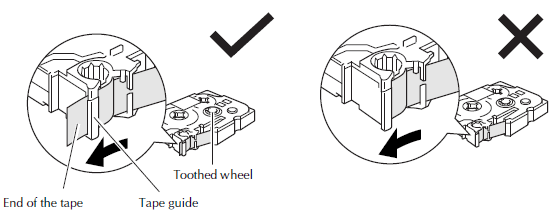
Tape Cutting Problems
Having trouble cutting the tape? This can disrupt your workflow significantly.
Causes: A dull cutter blade or debris in the cutter area are common culprits.
Solutions: Clean the cutter area with a soft brush or compressed air. If the blade is dull, replacing it might be necessary. Keeping the cutter clean and sharp ensures a clean cut every time. Please take note that not all label makers have a replacement cutter blade available so check your user manual or our web site for cutter compatibility.
Printing Problems
Faded or Incomplete Print
Nothing is more disappointing than printing a label only to find it faded or incomplete.
Causes: This can happen due to low battery power or a dirty print head.
Solutions: Start by replacing the batteries to ensure the label maker has enough power. Next, clean the print head with a recommended cleaning solution or a soft cloth. I had this issue once during inventory labeling. A quick battery change and a gentle clean had my labels looking sharp again.
You can find Printhead Cleaning Tapes here.
Misaligned Text
Misaligned text can make your labels look unprofessional.
Causes: Incorrect margin settings or a tape misfeed usually cause this problem.
Solutions: Adjust the margin settings in your label maker’s menu. Ensure the tape is loaded correctly and feeding straight. Taking a moment to double-check settings can save you a lot of hassle down the line.
Error Messages
Error messages like "No Tape" or "Cutter Error" can be alarming but are usually easy to fix.
Common Errors and Solutions:
- "No Tape": Ensure the tape cartridge is properly installed. Sometimes, removing and reinserting the tape cartridge can reset the sensor.
- "Cutter Error": Check if there’s any tape stuck in the cutter. Cleaning the cutter area and resetting the machine often resolves this.
Power and Connectivity Issues
Device Not Powering On
If your label maker won't turn on, it can be a major headache, especially if you're on a tight schedule.
Causes: Dead batteries or a faulty power adapter are common issues.
Solutions: Replace the batteries first. If it’s still not working, check the power adapter and connections. Using a different outlet can sometimes solve the problem. Once, my label maker refused to power on just before a product launch. Switching to a fresh set of batteries was the simple fix I needed.
Connectivity Problems (for models with PC connectivity)
For advanced models with PC connectivity, sometimes you might face connection issues.
Causes: Driver issues or incorrect settings are often the reason.
Solutions: Ensure you have the latest drivers installed. You can download them from Brother’s website. Also, check your settings to make sure the label maker is recognized by your PC. Reinstalling the software might also help.
Software and Firmware Issues
Software Not Recognizing Device
If your software isn't recognizing the label maker, it can interrupt your workflow.
Causes: This can be due to outdated software or incorrect installation.
Solutions: Update your software to the latest version. If the issue persists, uninstall and reinstall the drivers. I had this issue once, and a quick driver update solved it immediately.
Firmware Update Problems
Firmware updates can sometimes get interrupted, causing the device to malfunction.
Causes: An interrupted update process or downloading the incorrect firmware version can cause this.
Solutions: Ensure your device is connected to a stable power source during the update. Always download the firmware from the official Brother website to avoid compatibility issues.
Maintenance Tips for Longevity
Regular maintenance can prevent many common issues and extend the life of your Brother P-touch Label Maker.
Regular Cleaning
Importance: Regular cleaning of the print head and tape path ensures consistent quality and reduces the risk of tape jams.
Schedule and Products: Clean the print head after every few tape changes using a soft cloth and a mild cleaning solution recommended by Brother.
Proper Storage
Storing the Device: Keep your label maker in a cool, dry place to avoid damage from moisture and heat.
Tape Cartridges: Store tape cartridges in their original packaging to prevent dust and dirt from accumulating. According to Brother’s shelf life policy, tape cartridges should be stored in their original packaging and used within two years of purchase to ensure optimal performance. However, we've seen tapes work perfectly after 10+ years if stores correctly.
Battery Care
Using Quality Batteries: High-quality batteries ensure longer device life and better performance.
Removing Batteries: If you won’t be using the label maker for an extended period, remove the batteries to prevent leakage and corrosion.
Conclusion
Brother P-touch Label Makers are an invaluable tool for small business owners, providing organization and efficiency. By following these troubleshooting tips, you can keep your label maker in top condition and avoid common issues. Regular maintenance, proper storage, and using quality accessories are key to a smooth operation. And remember, if you ever run into a problem you can't solve, Brother's customer support is just a call away.
Additional Resources
For more detailed troubleshooting, user manuals, and support, visit the Brother P-touch support page. You can also reach out to Brother customer service for personalized assistance. Investing in recommended accessories and replacement parts can also enhance your label maker's performance and lifespan.
Download Brother P-touch User Manuals Here!
By keeping your Brother P-touch Label Maker in good shape, you'll ensure your business runs smoothly and efficiently, one perfectly printed label at a time. Happy labeling!